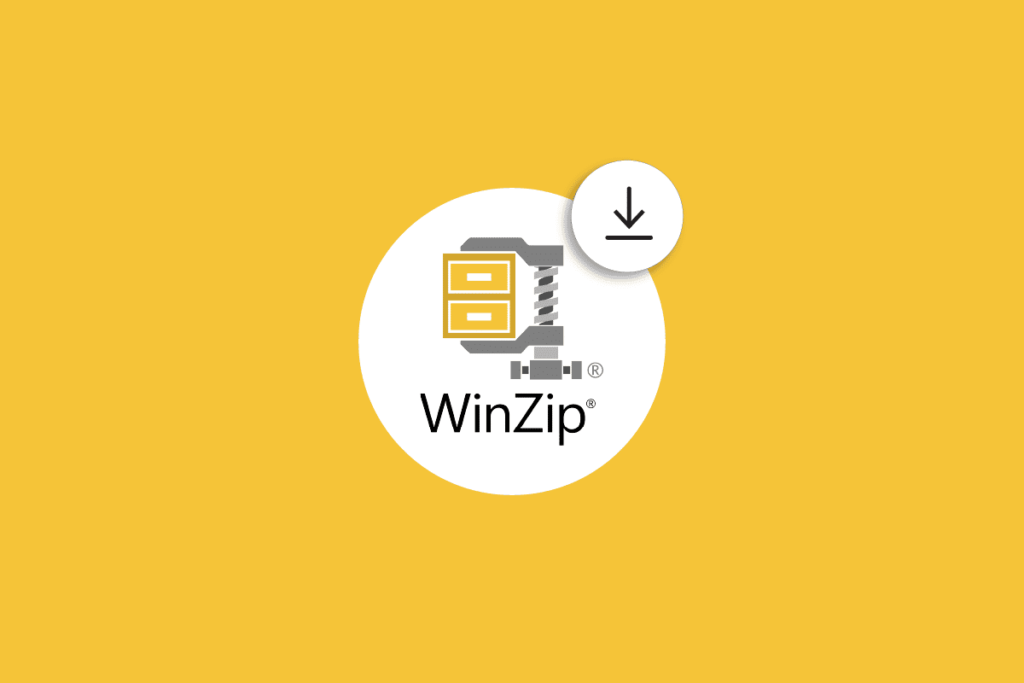Introduction
WinZip has been the go-to compression software for decades, but its premium pricing and limited free features have many users searching for alternatives. Whether you’re compressing files for email attachments, saving storage space, or creating archives for backup, you don’t need to pay for expensive software to get the job done.
The good news? There are several excellent free WinZip alternatives that offer comparable functionality without the hefty price tag. These tools can handle multiple file formats, provide strong compression ratios, and include advanced features like password protection and encryption.
This guide will walk you through the top free compression tools available today, helping you find the perfect alternative based on your specific needs and usage patterns.
What to Look for in a WinZip Alternative
Before diving into specific software recommendations, it’s important to understand what makes a compression tool worth your time. The best alternatives share several key characteristics that ensure both functionality and reliability.
Compression Performance and Format Support
A quality compression tool should handle multiple archive formats beyond the basic ZIP standard. Look for software that supports RAR, 7Z, TAR, and other common formats. Compression ratio matters too better algorithms can significantly reduce file sizes while maintaining data integrity.
User Interface and Ease of Use
The interface should be intuitive enough for beginners while offering advanced options for power users. Drag-and-drop functionality, context menu integration, and clear navigation make the compression process smoother and more efficient.
Security Features
Password protection and encryption capabilities are essential for sensitive files. AES-256 encryption has become the standard for secure archives, ensuring your compressed data remains protected even if intercepted.
System Integration and Performance
Good compression software integrates seamlessly with your operating system, appearing in right-click context menus and file explorers. It should also run efficiently without consuming excessive system resources during compression or extraction tasks.
Top Free WinZip Alternatives
7-Zip
7-Zip consistently ranks as the most popular free compression alternative, and for good reason. This open-source tool offers exceptional compression ratios and supports over 60 archive formats for extraction and 7 formats for compression.
Pros:
- Excellent compression performance, often outperforming WinZip
- Completely free with no limitations or advertisements
- Strong AES-256 encryption for password-protected archives
- Clean, straightforward interface
- Available for Windows and Linux
Cons:
- Interface feels dated compared to modern alternatives
- Limited customization options
- No built-in cloud integration
WinRAR
While technically a paid program, WinRAR offers an unlimited free trial that makes it a viable long-term alternative. It’s particularly strong with RAR archives and includes advanced features that appeal to power users.
Pros:
- Superior RAR format support and compression
- Repair functionality for damaged archives
- Advanced compression settings and options
- Solid error recovery capabilities
Cons:
- Frequent purchase reminders during free trial
- Larger installation footprint
- Interface can feel overwhelming for casual users
PeaZip
PeaZip combines powerful compression capabilities with a modern, user-friendly interface. This open-source alternative supports over 200 archive formats and includes unique features like secure deletion and file hashing.
Pros:
- Extensive format support (200+ formats)
- Modern, customizable interface
- Built-in file manager functionality
- Strong security features including secure deletion
- Available for Windows and Linux
Cons:
- Can be resource-intensive with large files
- Learning curve for advanced features
- Occasional stability issues with very large archives
Bandizip
Bandizip offers a clean, modern interface with solid compression performance. The free version includes most essential features, though some advanced options require the paid version.
Pros:
- Fast compression and extraction speeds
- Clean, intuitive interface
- Good integration with Windows Explorer
- Supports Unicode filenames properly
Cons:
- Some features locked behind paid version
- Limited format support compared to other alternatives
- Windows-only availability
Ashampoo ZIP Free
This German-developed tool focuses on simplicity and ease of use while maintaining strong compression performance. It’s particularly good for users who want basic functionality without complexity.
Pros:
- Very simple, beginner-friendly interface
- Good compression ratios
- Integrated preview functionality
- Stable and reliable performance
Cons:
- Limited advanced features
- Fewer supported formats than competitors
- Windows-only availability
- Requires registration for free use
IZArc
IZArc provides a comprehensive feature set with support for numerous archive formats. While not as polished as some alternatives, it offers unique features like CD image support and integration with antivirus software.
Pros:
- Extensive format support including CD images
- Built-in antivirus integration
- Conversion between different archive formats
- Completely free without limitations
Cons:
- Outdated interface design
- Occasional compatibility issues
- Limited development and updates
- Windows-only availability
Hamster ZIP Archiver
This newer entry focuses on simplicity and speed, offering basic compression functionality with a modern touch. It’s particularly good for users who need straightforward archive creation without advanced features.
Pros:
- Simple, modern interface
- Fast compression for basic tasks
- Good Windows integration
- Lightweight installation
Cons:
- Limited format support
- Fewer advanced features
- Relatively new with smaller user base
- Basic functionality only
Feature Comparison Table
|
Software |
Formats Supported |
Encryption |
Free Version |
Platform |
Interface |
|---|---|---|---|---|---|
|
7-Zip |
60+ extract, 7 compress |
AES-256 |
Full featured |
Windows, Linux |
Basic |
|
WinRAR |
50+ |
AES-128 |
Unlimited trial |
Windows |
Traditional |
|
PeaZip |
200+ |
AES-256 |
Full featured |
Windows, Linux |
Modern |
|
Bandizip |
30+ |
AES-256 |
Limited features |
Windows |
Modern |
|
Ashampoo ZIP |
60+ |
AES-256 |
Full featured |
Windows |
Simple |
|
IZArc |
40+ |
Password only |
Full featured |
Windows |
Dated |
|
Hamster ZIP |
20+ |
Basic |
Full featured |
Windows |
Modern |
How to Choose the Right Alternative
Selecting the best WinZip alternative depends largely on your specific needs and usage patterns. Consider these factors when making your decision.
For Basic Home Use
If you occasionally compress files for email or basic storage, focus on simplicity and reliability. 7-Zip or Ashampoo ZIP Free work excellently for straightforward compression tasks without overwhelming interfaces or unnecessary features.
For Professional and Business Use
Professional environments often require advanced features like strong encryption, format flexibility, and reliable performance. PeaZip and 7-Zip offer enterprise-level capabilities while maintaining free availability. The extensive format support and security features make them suitable for business workflows.
For Power Users and Enthusiasts
Users who need maximum control and advanced features should consider WinRAR despite its paid nature, or PeaZip for a completely free alternative. Both offer advanced compression settings, repair capabilities, and extensive customization options.
For Occasional Users
If you rarely compress files and want something that “just works” when needed, Hamster ZIP Archiver or Bandizip provide simple solutions without complexity. These tools offer basic functionality with minimal learning curves.
Making the Switch: Installation and Setup Tips
When transitioning from WinZip to a free alternative, proper setup ensures a smooth experience. Most alternatives integrate with Windows Explorer automatically, but checking these settings helps optimize your workflow.
Configure file associations during installation to ensure your new compression tool handles archive files by default. Enable context menu integration for right-click compression options directly from file explorer. Consider setting up profiles or presets for common compression tasks to streamline future usage.
Frequently Asked Questions
Are free compression tools as secure as paid alternatives?
Free compression tools like 7-Zip and PeaZip offer the same AES-256 encryption standard used by paid alternatives. Open-source tools often receive more security scrutiny from the developer community, potentially making them more secure than closed-source paid alternatives.
Can free alternatives handle large files and archives?
Most modern free compression tools handle large files efficiently. 7-Zip and PeaZip regularly process multi-gigabyte archives without issues. However, available RAM and system performance affect processing times for very large files regardless of the software used.
Will I lose any important features by switching from WinZip?
The core compression and extraction functionality remains identical across most alternatives. Some specialized WinZip features like cloud integration or advanced sharing options might not be available, but basic archiving needs are fully covered by free alternatives.
How do compression ratios compare between free and paid tools?
Free alternatives often achieve better compression ratios than WinZip. 7-Zip’s native 7z format typically produces smaller archives than WinZip’s standard compression algorithms, potentially saving more storage space.
Can I password protect archives with free tools?
Yes, most free alternatives support password protection with strong encryption. 7-Zip, PeaZip, and others use AES-256 encryption, which provides military-grade security for protected archives.
Your Next Steps: Choose Freedom Over Fees
WinZip’s dominance stems from familiarity rather than superiority. Free alternatives not only match WinZip’s capabilities but often exceed them in performance, features, and security. Whether you choose 7-Zip’s reliability, PeaZip’s modern interface, or WinRAR’s advanced features, you’ll likely find the experience more satisfying than continuing with expensive commercial software.
Start by downloading 7-Zip for a reliable, straightforward alternative that works immediately. If you need more advanced features or a modern interface, try PeaZip as your next step. Both options provide full functionality without cost, advertisements, or limitations.
The transition takes minutes, but the savings and improved functionality last indefinitely. Your files deserve better compression tools, and your wallet deserves to stay closed.