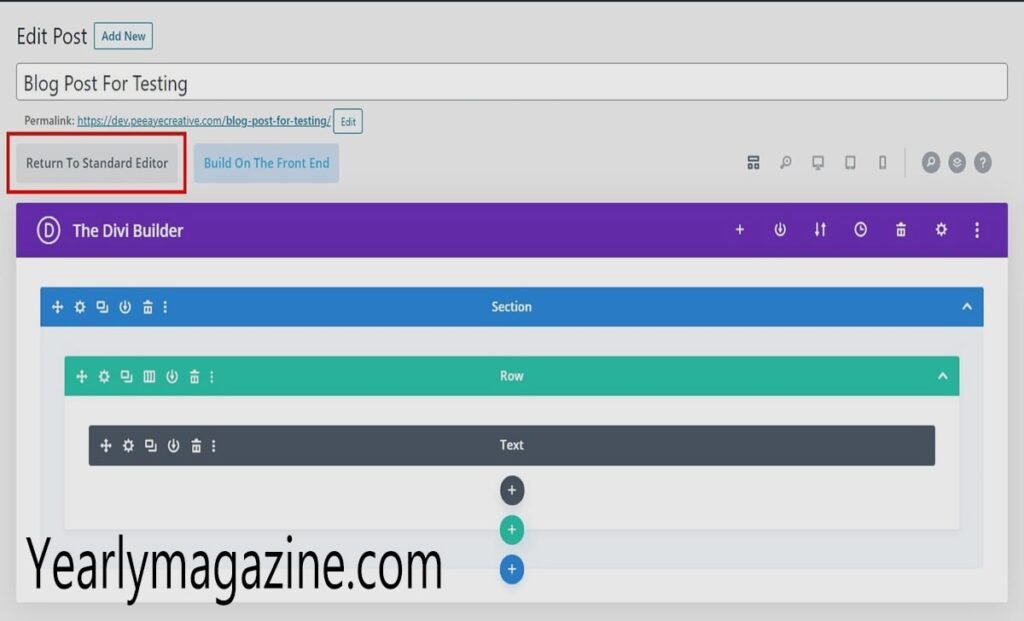Introduction
Divi stands as one of the most powerful and flexible WordPress themes available, giving users complete control over their website design through its intuitive visual builder. However, this flexibility can sometimes become a double-edged sword, especially when you need to grant editing access to specific team members or clients while maintaining strict control over your site’s overall design and structure.
Many website owners find themselves in situations where they need to allow someone to edit content on just one specific page perhaps a client wants to update their “About Us” page, or a team member needs to manage a particular landing page without accessing the rest of the site. By default, WordPress user roles don’t offer this level of granular control, making it challenging to restrict divi how to restrict editor to a single page only.
Implementing page-specific editing restrictions offers several compelling benefits. You can maintain better security by limiting access to sensitive areas of your website, ensure design consistency across your site while allowing targeted updates, and provide clients or team members with exactly the access they need without overwhelming them with unnecessary options. This approach also reduces the risk of accidental changes to other pages and helps maintain better workflow organization within your team.
Understanding User Roles in WordPress and Divi
WordPress comes with five default user roles, each with different capabilities. Administrators have full control over the website, including theme customization and plugin management. Editors can publish and manage posts and pages from all users but cannot modify themes or plugins. Authors can publish and manage their own posts, while Contributors can write and manage their own posts but cannot publish them. Subscribers have the most limited access, only able to manage their profile and read content.
When you install Divi, it integrates seamlessly with these existing WordPress user roles. However, Divi adds its own layer of complexity through the Divi Builder, which provides visual editing capabilities that go beyond standard WordPress editing. Users with Editor roles and above can access the Divi Builder by default, giving them powerful design tools that might be more access than you want to provide.
The challenge with default WordPress roles becomes apparent when you need more specific control. There’s no built-in way to restrict an Editor to work on only one specific page while maintaining their editing capabilities. This limitation means that anyone with Editor access can potentially modify any page on your site, which might not align with your security or workflow requirements.
Methods to Restrict Divi Editor Access
Using Third-Party Plugins
The most user-friendly approach to restricting Divi editor access involves using specialized WordPress plugins designed for user role management. Two popular options are User Role Editor and Members, both of which provide granular control over user capabilities and page access.
User Role Editor allows you to create custom user roles with specific capabilities tailored to your needs. Start by installing the plugin through your WordPress admin dashboard by navigating to Plugins > Add New, searching for “User Role Editor,” and clicking Install Now followed by Activate.
Once activated, you’ll find User Role Editor in your WordPress admin menu. Click on it to access the role management interface. Here, you can create a new role by clicking “Add Role” and giving it a descriptive name like “Single Page Editor.” You’ll then need to configure the capabilities for this role, ensuring it has the necessary permissions to edit pages and use the Divi Builder while restricting access to other areas.
The Members plugin offers similar functionality with a slightly different interface. After installation and activation, navigate to Users > Roles in your WordPress admin. Create a new role and assign it capabilities such as “edit_pages,” “edit_published_pages,” and any Divi-specific capabilities needed for the visual builder to function properly.
To restrict access to a specific page, you’ll need to combine your role management plugin with a page restriction plugin. Install a plugin like “Restrict User Access” or “User Access Manager” alongside your role editor. These plugins allow you to set permissions on individual pages, restricting which user roles can access specific content.
Custom Code for Advanced Users
For those comfortable with PHP and WordPress development, custom code solutions offer more precise control over Divi editor restrictions. However, this approach requires careful implementation and ongoing maintenance.
Before proceeding with any custom code, always create a complete backup of your website and consider implementing changes on a staging site first. Direct modifications to theme files can break your site if done incorrectly, and updates to your theme will overwrite any changes made to theme files.
You can add custom code to restrict Divi editor access through your theme’s functions.php file or by creating a custom plugin. The safer approach is creating a custom plugin, as this ensures your changes won’t be lost during theme updates.
Here’s a basic code structure for restricting access based on page ID:
function restrict_divi_editor_access() {
global $post;
$restricted_page_id = 123; // Replace with your specific page ID
$allowed_users = array('username1', 'username2'); // Replace with allowed usernames
if (is_page($restricted_page_id)) {
$current_user = wp_get_current_user();
if (!in_array($current_user->user_login, $allowed_users) && !current_user_can('administrator')) {
wp_die('You do not have permission to access this page.');
}
}
}
add_action('wp', 'restrict_divi_editor_access');
This code checks if the current page matches your restricted page ID and whether the current user is in your approved list or has administrator privileges. You can modify the code to work with different scenarios by changing the page ID, adjusting the allowed users array, or implementing role-based checks instead of username-based restrictions.
Step-by-Step Tutorial: Using the Plugin Method
Let’s walk through the complete process of restricting divi how to restrict editor to a single page only access using the User Role Editor plugin combined with a page restriction solution.
First, install and activate the User Role Editor plugin from your WordPress admin dashboard. Navigate to Plugins > Add New, search for “User Role Editor,” install, and activate it.
Next, create your custom user role. Go to Users > User Role Editor in your WordPress admin menu. Click “Add Role” and create a new role called “Single Page Editor.” In the capabilities section, check the boxes for “read,” “edit_pages,” “edit_published_pages,” “upload_files,” and “edit_files.” These capabilities ensure your user can access the necessary functions for page editing while maintaining restrictions elsewhere.
Install a page restriction plugin such as “Restrict User Access.” This plugin works alongside User Role Editor to provide page-level permissions. After activation, you’ll see new options in your page edit screens for setting access restrictions.
Navigate to the specific page you want to restrict editing access to. In the page editor, look for the restriction settings added by your plugin. Set the page to be accessible only to your custom “Single Page Editor” role and administrators.
Create a new user account or modify an existing one to use your custom role. Go to Users > All Users in your WordPress admin, then either add a new user or edit an existing one. Assign the “Single Page Editor” role to this user.
Test the restrictions by logging in as the restricted user. They should be able to access and edit only the designated page while being blocked from editing other pages on your site.
Benefits and Considerations
Restricting divi how to restrict editor to a single page only editor access to a single page offers numerous advantages for website management and security. You gain precise control over who can modify specific content, reducing the risk of accidental changes to important pages. This approach works particularly well for client relationships, allowing you to give clients access to update their content without worrying about them inadvertently affecting your site’s design or other pages.
The security benefits are significant, as limiting access reduces potential attack vectors and helps maintain the integrity of your website’s design and functionality. You can also create more efficient workflows by giving team members access to exactly what they need without overwhelming them with unnecessary options or permissions.
However, there are some considerations to keep in mind. Managing custom user roles and page restrictions adds complexity to your website administration. You’ll need to maintain these settings over time, especially when updating plugins or themes. Additionally, some plugin combinations might conflict with each other or with theme updates, requiring ongoing attention to ensure everything continues working properly.
Best practices for managing restricted access include regularly reviewing user permissions, keeping detailed documentation of your access restrictions, testing restrictions after any major updates, and maintaining clear communication with users about their access levels and limitations.
Frequently Asked Questions
Can I restrict access to multiple specific pages for the same user?
Yes, most page restriction plugins allow you to set permissions for multiple pages. You can assign the same custom user role to multiple pages, giving your user access to several specific pages while still maintaining restrictions elsewhere.
Will these restrictions affect the front-end display of the page?
No, these restrictions only affect admin access and editing capabilities. Visitors to your website will still be able to view the page normally unless you’ve implemented additional front-end restrictions.
What happens if I deactivate the restriction plugins?
If you deactivate the plugins managing your restrictions, users will revert to their default WordPress role capabilities. Custom roles created by plugins may become inactive, and page-specific restrictions will no longer be enforced.
Can I restrict access to specific sections within a page rather than the entire page?
Basic page restriction plugins typically work at the page level. For section-level restrictions within a page, you’d need more advanced solutions or custom development, potentially involving conditional content display based on user roles.
Will theme updates affect my custom code restrictions?
If you add custom code directly to your theme’s functions.php file, theme updates will overwrite your changes. This is why creating a custom plugin or using a child theme is recommended for any custom code implementations.
Taking Control of Your divi how to restrict editor to a single page only
Successfully restricting divi how to restrict editor to a single page only editor access to a single page requires careful planning and the right tools, but the benefits to your website’s security and workflow management make the effort worthwhile. Whether you choose the plugin-based approach for its user-friendly interface or implement custom code for maximum control, you now have the knowledge to create precise access restrictions that meet your specific needs.
The plugin method offers the most accessible solution for most users, providing a balance between functionality and ease of use. For those with development experience, custom code solutions offer unlimited flexibility to create exactly the access structure your website requires.
Remember to regularly review and test your access restrictions, especially after plugin or theme updates. Keep detailed documentation of your setup to make future maintenance easier, and don’t hesitate to adjust your approach as your website’s needs evolve.
Start implementing these techniques on a staging site first to ensure everything works as expected, then apply them to your live website once you’re confident in your setup. Your improved control over Divi editor access will lead to better security, more efficient workflows, and greater peace of mind as you manage your WordPress website.