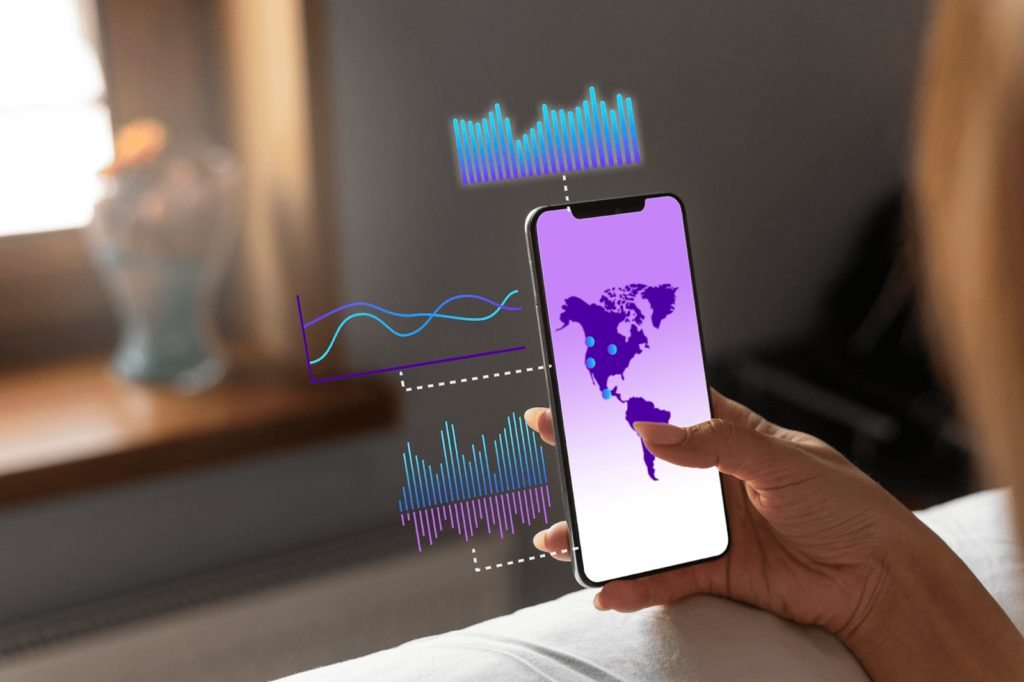MetaTrader 5 is a trading platform that facilitates the trading of numerous asset classes, including forex, stocks, bonds, commodities, options, and futures. MT5 offers advanced features, such as automated trading, sophisticated indicators, and built-in economic calendars to help traders analyse market conditions and make informed decisions.
As mobile trading becomes more popular than ever, MT5 has launched its mobile app to help traders have a seamless trading experience. Let’s take a closer look at MT5’s mobile app and how you can use it for mobile trading.
What is the MT5 Mobile App?
The MT5 mobile app allows traders to monitor market conditions and make moves anytime, from anywhere in the world. Advanced tools like charting indicators and real-time updates can increase your profit potential.
Steps for Using the MT5 on Mobile
Below here are some steps you can follow to use MT5 on mobile:
Download the MT5 App
Open the Google Play Store app on your mobile phone. Find the official MetaTrader 5 app offered by the MetaQuote Software Corp.
Connect to Your Broker
Once the installation is complete, traders can set an account username and password. Beginners are recommended to open a demo account through the MT5 platform. Demo accounts allow users to familiarise themselves with technical analysis tools and indicators. Other benefits of opening a demo account include:
- Risk-free practice
- Strategy testing
- Psychological preparation
To open a live MetaTrader 5 account, you need to sign up with a broker and use the same credentials as your broker account. Most brokers prefer MT5 for its advanced security and authorisation features. Whether you’re trading forex or options, your data and capital will remain secure.
Navigate the Tabs
Before you start opening positions, thoroughly understand the structure and features of the MT5 app. Open the following tabs:
- Quotes tab – to view market quotes for different assets
- Charts tab – to analyse price charts and market conditions
- Trade tab – to place orders and view performance
Choose an instrument you’re interested in and track its movements by adjusting the time frame, technical indicators, and charts.
Place an Order
Once you’ve selected which asset to trade, go to the Quotes tab and place a new order. Choose your position size, stop loss, and take profit. Knowing what trade parameters to implement is critical for managing risks. Lastly, press the Buy or Sell button to execute your trades.
Manage Your Trades
Inside the app, there is a Trade tab. You can use this to manage all your existing and new trades. You can modify an existing trade or close positions. A successful trader has a predefined closing strategy, based on market conditions and economic news. You can use the built-in economic calendar featured by the MT5 app to track all the important market news, ensuring informed decision-making.
Review Trading History
Use the History tab to review your trading history. You can look at the duration, profit/loss, and entry and exit points of each of your previous moves.
The MetaTrader 5 mobile app is an important tool for traders wanting to have around-the-clock knowledge of their open positions. It can help you capitalise on high-value opportunities and earn profits.