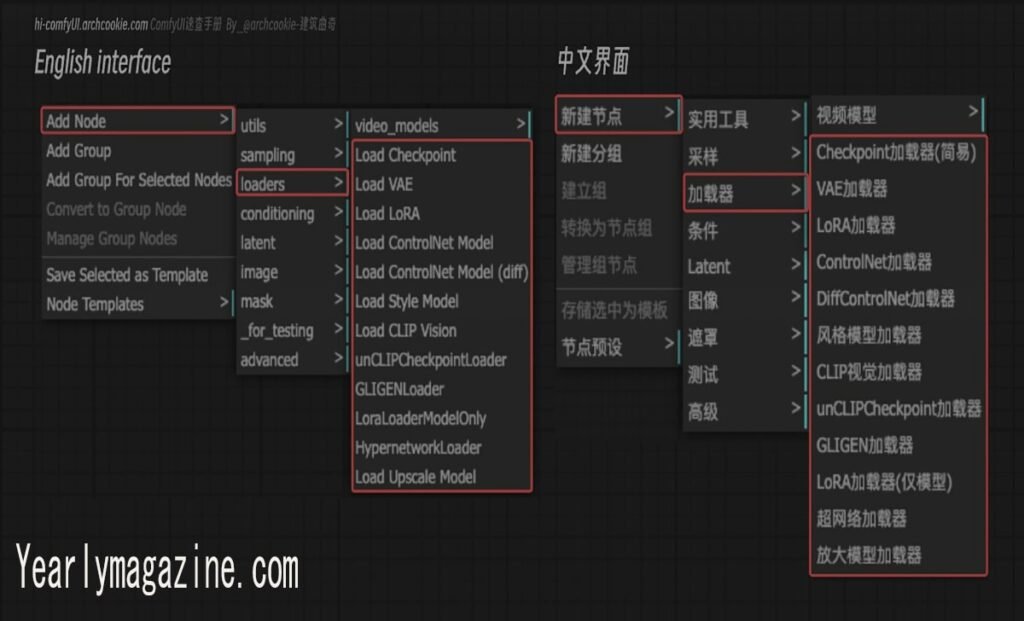ComfyUI has revolutionized the way artists and developers work with AI image generation, offering a node-based interface that makes complex workflows more intuitive. However, one of the most frustrating issues users encounter is the dreaded blank node problem when nodes appear empty, fail to load, or simply don’t function as expected.
If you’ve found yourself staring at a workflow filled with blank or non-functional nodes, you’re not alone. This issue can halt your creative process and leave you wondering what went wrong. The good news is that most blank node problems have straightforward solutions once you understand the underlying causes.
This guide will walk you through everything you need to know about diagnosing and fixing ComfyUI node blank issues. From identifying common causes to implementing advanced troubleshooting techniques, you’ll learn how to restore your workflow to full functionality and prevent these problems from recurring.
Understanding ComfyUI Node Architecture
Before diving into solutions, it’s helpful to understand how ComfyUI nodes work. Each node represents a specific function or operation in your AI workflow, from loading models to applying effects or generating outputs. When a node appears blank or fails to load, it typically means ComfyUI can’t access the required resources, code, or dependencies that node needs to function.
ComfyUI loads nodes dynamically, scanning specific directories for custom nodes and their associated files. When this process encounters problems—whether due to missing files, incorrect configurations, or dependency conflicts—nodes may appear blank or become non-functional.
Common Causes of Blank Nodes
Missing Dependencies
The most frequent culprit behind blank nodes is missing Python dependencies. Custom nodes often require specific libraries that aren’t included with the base ComfyUI installation. When these dependencies are absent, the node fails to initialize properly, resulting in a blank appearance.
Incorrect File Paths
ComfyUI expects files to be organized in specific directory structures. If custom nodes are installed in the wrong location, or if their internal file references point to non-existent paths, the nodes won’t load correctly.
Outdated or Incompatible Custom Nodes
Custom nodes designed for older versions of ComfyUI may not work with newer releases. Similarly, nodes that haven’t been updated to match current API standards can fail to load properly.
Corrupted Installation Files
Sometimes files can become corrupted during download or extraction, leading to incomplete node installations that manifest as blank nodes in your workflow.
Python Environment Issues
Virtual environment conflicts or Python version incompatibilities can prevent nodes from loading, especially when different nodes have conflicting requirements.
Step-by-Step Troubleshooting Guide
Check the Console Output
Start by examining ComfyUI’s console output when it starts up. Error messages here often reveal exactly what’s causing nodes to fail. Look for import errors, missing file warnings, or dependency-related messages that correspond to your blank nodes.
Verify Custom Node Installation
Navigate to your ComfyUI installation directory and check the custom_nodes folder. Each custom node should have its own subdirectory containing the necessary Python files and configuration. If a node’s folder is empty or missing key files, you’ll need to reinstall it.
Install Missing Dependencies
Many custom nodes include a requirements.txt file listing their dependencies. Install these using pip:
pip install -r requirements.txt
If no requirements file exists, check the node’s documentation or GitHub repository for dependency information.
Update ComfyUI and Custom Nodes
Ensure you’re running the latest version of ComfyUI, as newer releases often include bug fixes and compatibility improvements. Similarly, update your custom nodes to their latest versions to resolve compatibility issues.
Reset Node Configuration
Sometimes node configuration files become corrupted. Try deleting any .json or configuration files associated with the problematic node, then restart ComfyUI to regenerate default settings.
Check Model Files and Paths
If your blank nodes are related to model loading, verify that your model files are in the correct directories and haven’t been moved or deleted. ComfyUI expects models in specific folders like models/checkpoints, models/vae, or models/loras.
Prevention Strategies
Maintain a Clean Installation
Keep your ComfyUI installation organized by regularly removing unused custom nodes and keeping your directory structure clean. This reduces the likelihood of conflicts and makes troubleshooting easier when issues arise.
Document Your Custom Nodes
Maintain a list of installed custom nodes along with their sources and any special installation requirements. This documentation proves invaluable when reinstalling or troubleshooting your setup.
Use Virtual Environments
Consider running ComfyUI in a dedicated Python virtual environment to isolate dependencies and prevent conflicts with other Python applications or system packages.
Regular Backups
Create regular backups of your working ComfyUI installation, including custom nodes and workflows. This allows you to quickly restore a functional setup if problems arise.
Test New Installations
When adding new custom nodes, test them immediately in a simple workflow before integrating them into complex projects. This helps identify issues early when they’re easier to resolve.
Advanced Troubleshooting Techniques
Manual Dependency Resolution
For persistent dependency issues, manually trace through the node’s code to identify exactly which libraries it requires. Sometimes automated dependency detection misses requirements or installs incorrect versions.
Python Path Configuration
Verify that ComfyUI can access all necessary Python paths. You may need to manually add custom node directories to your Python path or adjust environment variables.
Debugging with Code Inspection
If you’re comfortable with Python, examine the custom node’s source code directly. Look for obvious errors like incorrect imports, typos in file paths, or API calls that don’t match current ComfyUI specifications.
Community Resources
Leverage ComfyUI community forums, Discord servers, and GitHub repositories. Often, other users have encountered and solved the same issues you’re facing.
Creating Test Environments
Set up a separate ComfyUI installation for testing problematic nodes. This allows you to experiment with solutions without risking your main workflow environment.
Frequently Asked Questions
Why do some nodes work in one workflow but appear blank in another?
This usually indicates that the workflow files reference different versions of the same node or that the node has specific input requirements that aren’t met in the problematic workflow. Check the node connections and input types to ensure compatibility.
Can I recover a workflow with blank nodes?
Often, yes. Save the workflow file and reinstall the missing custom nodes. ComfyUI should automatically reconnect the nodes once they’re properly installed and functional again.
How do I identify which custom node is causing startup problems?
Temporarily move custom nodes out of the custom_nodes directory one by one, restarting ComfyUI each time. When the problem disappears, you’ve identified the problematic node.
Should I delete blank nodes from my workflow?
Before deleting, try the troubleshooting steps outlined above. Blank nodes often just need proper installation or dependency resolution rather than complete removal.
Restoring Your Creative Workflow
Dealing with ComfyUI node blank issues can be frustrating, but most problems have straightforward solutions once you understand the underlying causes. By systematically checking dependencies, verifying installations, and maintaining good organizational practices, you can minimize these disruptions and keep your AI workflows running smoothly.
Remember that the ComfyUI ecosystem is constantly evolving, with new nodes and updates regularly released. Staying informed about best practices and maintaining a clean, well-documented installation will serve you well as you continue exploring the creative possibilities this powerful platform offers.
When problems do arise, approach them methodically using the troubleshooting steps outlined in this guide. With patience and the right approach, you’ll have your workflows back up and running in no time.