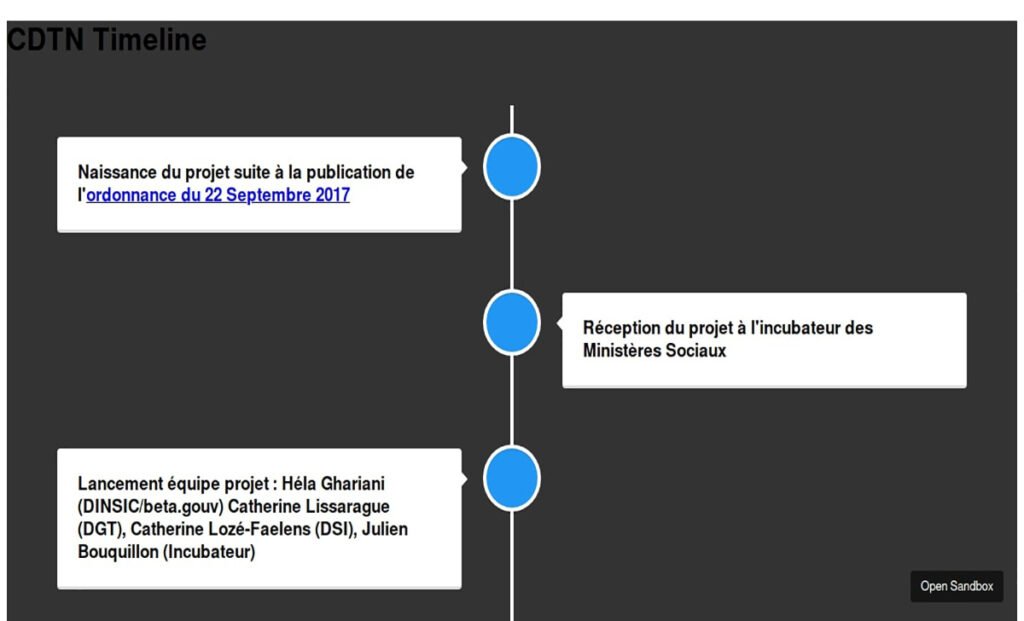Introducation
Creating visually appealing timelines for websites has traditionally required extensive coding knowledge or expensive third-party tools. Chronoline.js changes that equation entirely, offering developers a lightweight, flexible JavaScript library that transforms complex timeline creation into a straightforward process.
This comprehensive guide will walk you through everything you need to know about chronoline.js, from basic installation to advanced customization techniques. By the end, you’ll have the skills to create stunning interactive timelines that engage your users and enhance your web projects.
Whether you’re building a company history page, documenting project milestones, or showcasing personal achievements, chronoline.js provides the foundation for professional-quality timeline visualizations with minimal overhead.
What Makes Chronoline.js Special
Chronoline.js stands out in the crowded field of timeline libraries thanks to its focus on simplicity without sacrificing functionality. The library weighs in at just a few kilobytes, making it perfect for performance-conscious developers who need fast-loading timeline components.
Core Benefits for Developers
The library’s strength lies in its minimalist approach to timeline creation. Unlike bulky alternatives that come packed with features you’ll never use, chronoline.js focuses on doing one thing exceptionally well: creating clean, responsive timelines that work across all modern browsers.
Performance optimization comes built-in, with smooth animations and efficient DOM manipulation that won’t slow down your website. The library handles responsive design automatically, ensuring your timelines look great on everything from mobile phones to large desktop displays.
Flexibility and Customization
Chronoline.js doesn’t impose rigid design constraints on your projects. The library provides a solid foundation that you can style and customize to match your brand guidelines or design requirements perfectly.
CSS-based styling gives you complete control over colors, fonts, spacing, and animations. JavaScript hooks allow for custom interactions and dynamic content loading, making it possible to create unique timeline experiences tailored to your specific use case.
Getting Started: Installation and Setup
Installing chronoline.js requires just a few simple steps that will have you up and running within minutes.
Installing the Library
You can add chronoline.js to your project through multiple methods. The CDN approach offers the quickest setup:
<script src="https://cdn.jsdelivr.net/npm/chronoline.js@latest/dist/chronoline.min.js"></script> <link rel="stylesheet" href="https://cdn.jsdelivr.net/npm/chronoline.js@latest/dist/chronoline.min.css">
For projects using npm, install the package locally:
npm install chronoline.js
Then import it into your JavaScript files:
import Chronoline from 'chronoline.js';
Basic HTML Structure
Creating your first timeline starts with a simple HTML container:
<div id="timeline-container"> <!-- Timeline will be rendered here --> </div>
The container can be placed anywhere in your HTML document. Chronoline.js will automatically size itself to fit the available space while maintaining proper proportions.
Initial JavaScript Setup
Initialize your timeline with a few lines of JavaScript:
const timeline = new Chronoline('#timeline-container', {
events: [
{
date: '2020-01-15',
title: 'Project Launch',
description: 'Our team officially launched the new product.'
},
{
date: '2020-06-20',
title: 'Major Update',
description: 'Released version 2.0 with enhanced features.'
}
]
});
This basic setup creates a functional timeline immediately. The library handles all the complex positioning and styling automatically.
Creating Your First Interactive Timeline
Building interactive timelines with chronoline.js involves defining your data structure and configuring display options to match your needs.
Structuring Timeline Data
Timeline events follow a straightforward JSON structure that’s easy to understand and maintain:
const events = [
{
date: '2023-03-15',
title: 'Company Founded',
description: 'Started operations with a small team of five people.',
image: '/images/founding.jpg',
category: 'milestone'
},
{
date: '2023-08-22',
title: 'First Major Client',
description: 'Secured our first enterprise contract.',
link: '/case-studies/first-client',
category: 'achievement'
}
];
Each event can include optional properties like images, links, and categories that enhance the user experience. The library automatically handles different content types and displays them appropriately.
Adding Interactivity
Chronoline.js supports various interaction patterns that make your timelines more engaging:
const timeline = new Chronoline('#timeline', {
events: events,
interactive: true,
showTooltips: true,
allowZoom: true,
clickHandler: function(event) {
console.log('Clicked event:', event);
// Custom logic here
}
});
These interaction options transform static timelines into dynamic experiences. Users can click events for more details, zoom in on specific time periods, and navigate through your content naturally.
Customization Techniques and Styling
The real power of chronoline.js emerges when you start customizing the appearance and behavior to match your specific requirements.
CSS Customization
Override default styles by targeting chronoline.js classes in your CSS:
.chronoline-event {
background-color: #f8f9fa;
border-left: 4px solid #007bff;
padding: 15px;
margin-bottom: 20px;
}
.chronoline-date {
font-weight: bold;
color: #6c757d;
font-size: 0.9em;
}
.chronoline-title {
font-size: 1.2em;
margin: 5px 0;
color: #343a40;
}
This approach gives you pixel-perfect control over every aspect of your timeline’s appearance while maintaining the library’s functionality.
Theme Configuration
Create consistent visual themes using configuration objects:
const timeline = new Chronoline('#timeline', {
events: events,
theme: {
primaryColor: '#2c3e50',
accentColor: '#3498db',
backgroundColor: '#ecf0f1',
fontFamily: 'Roboto, sans-serif'
},
layout: 'vertical',
animation: 'fade-in',
spacing: 'comfortable'
});
Theme configurations ensure visual consistency across multiple timelines on your website while reducing the amount of custom CSS required.
Advanced Use Cases and Techniques
Once you’ve mastered the basics, chronoline.js supports several advanced patterns that can handle complex timeline requirements.
Dynamic Content Loading
For timelines with large datasets, implement lazy loading to maintain performance:
const timeline = new Chronoline('#timeline', {
events: [],
lazyLoad: true,
loadMoreCallback: function(page, callback) {
fetch(`/api/events?page=${page}`)
.then(response => response.json())
.then(data => callback(data.events));
}
});
This pattern keeps initial page loads fast while allowing users to explore extensive timeline data on demand.
Multi-Category Timelines
Organize complex timelines using category filtering:
const timeline = new Chronoline('#timeline', {
events: events,
categories: ['milestone', 'achievement', 'announcement'],
showCategoryFilter: true,
categoryColors: {
milestone: '#e74c3c',
achievement: '#2ecc71',
announcement: '#f39c12'
}
});
Category systems help users navigate large timelines by focusing on specific types of events that interest them most.
Integration with External Data
Connect chronoline.js to external APIs or content management systems:
async function createTimelineFromAPI() {
try {
const response = await fetch('/api/timeline-data');
const data = await response.json();
const timeline = new Chronoline('#timeline', {
events: data.events,
autoUpdate: true,
updateInterval: 300000 // 5 minutes
});
} catch (error) {
console.error('Failed to load timeline data:', error);
}
}
API integration enables real-time timelines that automatically reflect new content without requiring page refreshes.
Troubleshooting Common Issues
Even with chronoline.js’s straightforward API, developers occasionally encounter challenges during implementation.
Performance Optimization
Large timelines can impact page performance. Address this by implementing virtualization:
const timeline = new Chronoline('#timeline', {
events: largeEventArray,
virtualization: true,
visibleRange: 50,
bufferSize: 10
});
Virtualization renders only visible events, dramatically improving performance for timelines with hundreds or thousands of entries.
Mobile Responsiveness
Ensure timelines work well on mobile devices by configuring responsive breakpoints:
const timeline = new Chronoline('#timeline', {
events: events,
responsive: {
mobile: {
layout: 'compact',
showImages: false,
truncateDescriptions: 100
},
tablet: {
layout: 'standard',
showImages: true,
truncateDescriptions: 200
}
}
});
Responsive configurations adapt your timeline’s complexity based on available screen space and device capabilities.
Cross-Browser Compatibility
Handle browser-specific issues by enabling compatibility mode:
const timeline = new Chronoline('#timeline', {
events: events,
compatibility: {
ie11: true,
safariLegacy: true,
usePolyfills: true
}
});
Compatibility settings ensure your timelines work reliably across different browsers and versions.
Frequently Asked Questions
Can chronoline.js handle thousands of events efficiently?
Yes, chronoline.js includes virtualization features that render only visible events, maintaining smooth performance even with large datasets. Enable virtualization in your configuration for optimal results with extensive timelines.
Is the library compatible with popular frameworks like React or Vue?
Chronoline.js works seamlessly with modern JavaScript frameworks. Wrap the initialization code in your framework’s lifecycle methods (useEffect for React, mounted for Vue) to ensure proper integration.
How do I implement custom event templates?
Override the default event rendering by providing a custom template function in your configuration. This allows complete control over how individual timeline events are displayed and structured.
Can I create horizontal timelines instead of vertical ones?
Yes, chronoline.js supports both vertical and horizontal layouts. Set the layout option to ‘horizontal’ in your configuration to create timeline experiences that scroll left-to-right.
What’s the best way to handle date formatting and internationalization?
The library accepts standard JavaScript Date objects and ISO date strings. For custom formatting or internationalization, use the dateFormatter configuration option to specify your preferred display format.
Start Building Better Timelines Today
Chronoline.js eliminates the complexity traditionally associated with creating interactive timeline visualizations. Its lightweight architecture, flexible customization options, and robust feature set make it an excellent choice for developers who need reliable timeline functionality without unnecessary bloat.
The techniques covered in this guide provide a solid foundation for most timeline projects. Start with the basic setup to get familiar with the library’s patterns, then gradually incorporate advanced features like dynamic loading and custom themes as your requirements evolve.
Ready to transform your timeline projects? Download chronoline.js and begin creating engaging, interactive timeline experiences that will captivate your users and enhance your web applications.