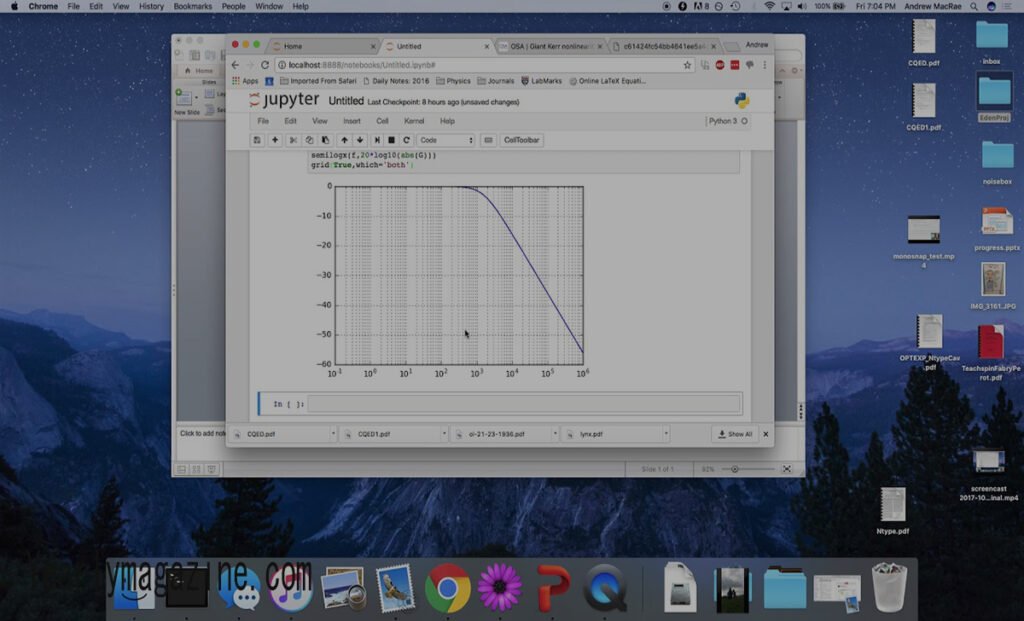Control systems engineers and electrical engineers rely on frequency domain analysis to understand system behavior, and Bode plots serve as one of the most powerful visualization tools in this field. When combined with Python’s computational capabilities and the Bode 100 network analyzer, engineers can perform sophisticated frequency response analysis with remarkable precision.
This comprehensive guide explores how to leverage Python for Bode plot analysis, specifically focusing on working with bode 100 python data and creating meaningful visualizations. Whether you’re analyzing filter responses, amplifier characteristics, or feedback control systems, understanding how to implement Bode plot analysis in Python will enhance your engineering workflow significantly.
By the end of this article, you’ll have practical knowledge of Python libraries for frequency analysis, step-by-step instructions for creating professional Bode plots, and insights into interpreting these critical engineering diagrams.
Understanding Bode Plots: The Foundation of Frequency Analysis
Bode plots represent the frequency response of linear time-invariant systems through two separate graphs. The magnitude plot displays the system’s gain in decibels (dB) versus frequency on a logarithmic scale, while the phase plot shows phase shift in degrees across the same frequency range.
These plots prove invaluable for several reasons. Engineers use them to assess system stability, determine bandwidth characteristics, and identify resonant frequencies. The logarithmic frequency scale allows for easy visualization across multiple decades of frequency, making it possible to observe both low-frequency and high-frequency behavior in a single plot.
The mathematical foundation rests on the system’s transfer function H(jω), where ω represents angular frequency. The magnitude response equals 20log₁₀|H(jω)| dB, while the phase response equals ∠H(jω) degrees. This representation allows engineers to quickly identify critical frequencies and understand system behavior without complex calculations.
What is bode 100 python?
The Bode 100 represents a high-precision network analyzer manufactured by OMICRON Lab, designed specifically for measuring frequency responses of electronic circuits and systems. This instrument can perform measurements from 1 Hz to 50 MHz with exceptional accuracy, making it ideal for analyzing audio equipment, power electronics, and control systems.
Key features include its ability to measure both magnitude and phase simultaneously, generate stimulus signals, and export data in various formats compatible with analysis software. The Bode 100’s precision stems from its sophisticated measurement algorithms and calibrated hardware, providing measurement uncertainties as low as 0.1 dB for magnitude and 0.5 degrees for phase.
Engineers appreciate the bode 100 python versatility in measurement setups. It can perform gain/phase measurements, impedance analysis, and even time domain measurements through inverse Fourier transforms. The instrument’s software interface allows for automated measurements and direct data export, making integration with Python analysis workflows straightforward.
Creating Bode Plots with Python: Essential Libraries and Setup
Python offers several powerful libraries for frequency domain analysis and Bode plot generation. The primary tools include NumPy for numerical computations, SciPy for signal processing functions, and Matplotlib for visualization. Additionally, the Python Control Systems Library provides specialized functions for control theory applications.
Setting Up Your Python Environment
Begin by installing the necessary libraries:
import numpy as np
import matplotlib.pyplot as plt
from scipy import signal
import pandas as pd
These imports provide the fundamental tools needed for Bode plot analysis. NumPy handles array operations, SciPy contains signal processing functions, and Matplotlib creates professional-quality plots.
Working with Bode 100 Data
The Bode 100 typically exports data in CSV or text formats containing frequency, magnitude, and phase information. Loading this data into Python requires careful attention to file formatting and units.
# Load Bode 100 measurement data
data = pd.read_csv(‘bode_measurement.csv’, delimiter=’,’)
frequency = data[‘Frequency_Hz’].values
magnitude_db = data[‘Magnitude_dB’].values
phase_deg = data[‘Phase_deg’].values
Creating Basic bode 100 python
With measurement data loaded, creating Bode plots involves setting up subplots for magnitude and phase responses:
fig, (ax1, ax2) = plt.subplots(2, 1, figsize=(10, 8))
# Magnitude plot
ax1.semilogx(frequency, magnitude_db)
ax1.set_ylabel(‘Magnitude (dB)’)
ax1.grid(True, which=”both”, ls=”-“, alpha=0.3)
ax1.set_title(‘Bode Plot – Magnitude Response’)
# Phase plot
ax2.semilogx(frequency, phase_deg)
ax2.set_xlabel(‘Frequency (Hz)’)
ax2.set_ylabel(‘Phase (degrees)’)
ax2.grid(True, which=”both”, ls=”-“, alpha=0.3)
ax2.set_title(‘Bode Plot – Phase Response’)
plt.tight_layout()
plt.show()
Advanced Plotting Techniques
Professional Bode plots benefit from careful formatting and additional analysis features. Consider adding markers for critical frequencies, multiple dataset comparisons, and uncertainty bands:
# Enhanced Bode plot with multiple datasets
fig, (ax1, ax2) = plt.subplots(2, 1, figsize=(12, 10))
# Plot multiple measurements or theoretical vs measured
ax1.semilogx(freq_measured, mag_measured, ‘b-‘, label=’Measured’, linewidth=2)
ax1.semilogx(freq_theoretical, mag_theoretical, ‘r–‘, label=’Theoretical’, linewidth=2)
ax1.set_ylabel(‘Magnitude (dB)’, fontsize=12)
ax1.legend()
ax1.grid(True, which=”both”, ls=”-“, alpha=0.3)
# Add critical frequency markers
ax1.axvline(x=cutoff_frequency, color=’g’, linestyle=’:’, label=’Cutoff Frequency’)
# Enhanced phase plot
ax2.semilogx(freq_measured, phase_measured, ‘b-‘, label=’Measured’, linewidth=2)
ax2.semilogx(freq_theoretical, phase_theoretical, ‘r–‘, label=’Theoretical’, linewidth=2)
ax2.set_xlabel(‘Frequency (Hz)’, fontsize=12)
ax2.set_ylabel(‘Phase (degrees)’, fontsize=12)
ax2.legend()
ax2.grid(True, which=”both”, ls=”-“, alpha=0.3)
Practical Applications of Bode Plot Analysis
Bode plots serve numerous practical purposes in engineering applications. Filter design verification represents one of the most common uses, where engineers compare measured responses against theoretical predictions to validate circuit performance.
Filter Analysis Example
Consider analyzing a second-order low-pass filter. The theoretical transfer function provides expected behavior, while Bode 100 measurements reveal actual performance:
# Define second-order low-pass filter parameters
wn = 2 * np.pi * 1000 # Natural frequency (1 kHz)
zeta = 0.707 # Damping ratio
# Create transfer function
num = [wn**2]
den = [1, 2*zeta*wn, wn**2]
system = signal.TransferFunction(num, den)
# Generate frequency response
w, h = signal.freqresp(system, w=2*np.pi*frequency)
magnitude_theoretical = 20 * np.log10(np.abs(h))
phase_theoretical = np.angle(h) * 180 / np.pi
Control System Stability Analysis
Bode plots excel at stability analysis for feedback control systems. The gain margin and phase margin, critical stability indicators, become readily apparent from properly constructed Bode plots:
# Calculate stability margins
gain_margin, phase_margin, wg, wp = signal.margin(system)
print(f”Gain Margin: {20*np.log10(gain_margin):.2f} dB”)
print(f”Phase Margin: {phase_margin:.2f} degrees”)
Measurement Validation and Troubleshooting
Comparing measured data from the Bode 100 against theoretical predictions helps identify measurement issues, component tolerances, and circuit parasitics. Significant deviations often point to specific problems:
- High-frequency roll-off differences may indicate parasitic capacitance
- Low-frequency deviations could suggest coupling capacitor effects
- Phase anomalies might reveal measurement setup issues
Frequently Asked Questions
How do I handle measurement noise in Bode 100 data?
Measurement noise can be reduced through averaging multiple measurements or applying digital filtering to the imported data. Use SciPy’s filtering functions like signal.savgol_filter() for smoothing while preserving important features:
from scipy.signal import savgol_filter
smoothed_magnitude = savgol_filter(magnitude_db, window_length=11, polyorder=3)
What’s the best way to compare multiple Bode measurements?
Create comparison plots using different line styles and colors for each dataset. Include a legend and ensure consistent frequency ranges. Consider using subplot arrangements for complex comparisons involving multiple systems or test conditions.
How can I export publication-quality Bode plots from Python?
Use Matplotlib’s vector graphics output capabilities by saving plots as PDF or SVG formats. Set appropriate figure sizes, font sizes, and DPI settings for your target publication:
plt.savefig(‘bode_plot.pdf’, dpi=300, bbox_inches=’tight’, format=’pdf’)
What frequency range should I use for Bode plot analysis?
The frequency range depends on your system’s characteristics and application requirements. Generally, include at least one decade below and above the frequencies of interest. For audio applications, consider 10 Hz to 100 kHz; for power electronics, focus on switching frequency ranges.
Taking Your Bode Plot Analysis to the Next Level
Mastering Bode plot analysis with Python and Bode 100 data opens up sophisticated possibilities for frequency domain analysis. The combination of precise measurements and powerful computational tools enables engineers to perform detailed system characterization, validate designs, and troubleshoot complex circuits effectively.
Start by implementing the basic plotting techniques outlined in this guide, then gradually incorporate advanced features like uncertainty analysis, automated parameter extraction, and multi-system comparisons. The investment in developing these Python skills pays dividends through improved analysis capabilities and more efficient workflows.
Consider exploring additional Python libraries such as the Control Systems Library for advanced control theory applications, or PyVISA for direct instrument communication if you want to automate Bode 100 measurements directly from Python scripts.