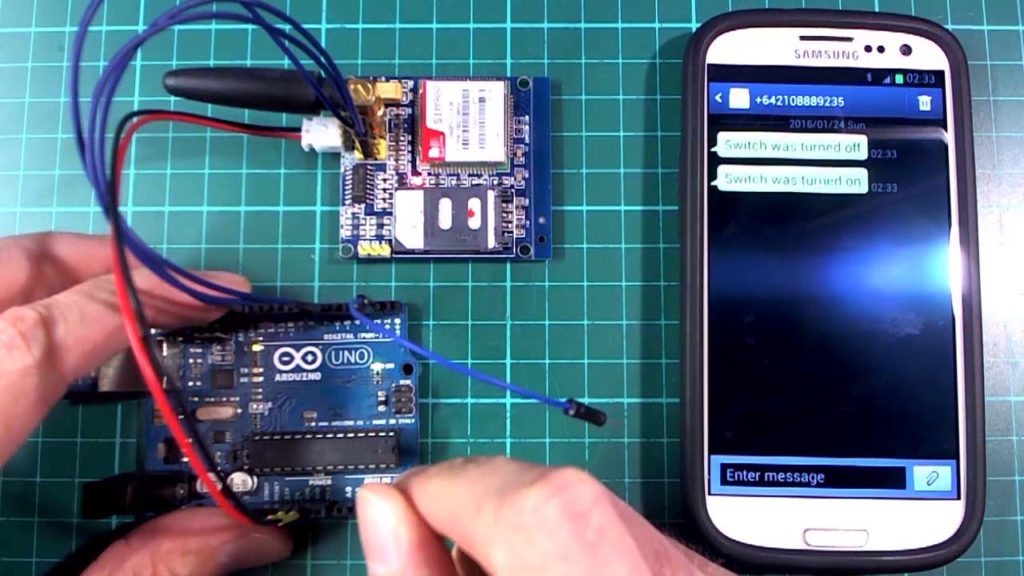Introduction
Welcome. This guide explains the smsm100 arduino midiin.ino world in plain words.
You will learn what the project does. You will learn what parts you need. You will learn how the code reads MIDI and talks to the Sega sound chip. The writing is simple and clear. Sentences are short. Each step is easy to follow. This article pulls together community knowledge, project files, and Arduino MIDI basics. It also gives hands-on tips for wiring, uploading the sketch, testing, and expanding the build. If you want to control a Sega Master System sound chip with modern MIDI gear, this guide will get you there. The main file to know is smsm100 arduino midiin.ino, and you will see how it fits into the bigger project.
What is SMSM100 and the midiin.ino sketch?
The name smsm100 arduino midiin.ino points to a small Arduino sketch. The sketch is part of a Sega Master System MIDI project. It lets MIDI gear control the console’s PSG sound chip. The PSG is the SN76489 or Sega’s clone. The SMSM project turns a Master System into a playable synth. Builders upload the midiin.ino sketch to an Arduino. The Arduino then reads MIDI bytes and sends PSG commands. The files and instructions show how the sketch parses notes and volume. The project is well known in chip-music circles.
Why use the SMSM100 Arduino midiin.ino setup?
People choose smsm100 arduino midiin.ino to blend retro sound with modern gear. The Sega PSG has a raw, chiptune tone. MIDI gives precise, real-time control. An Arduino is cheap and easy to program. The midiin.ino sketch acts as the translator. It turns MIDI messages into PSG register updates. You get live play, sequencer control, and DAW integration. The setup also teaches core MIDI wiring and parsing skills. For hobbyists, it’s a gentle step into hardware sound design. For performers, it makes the Master System into an expressive synth. For educators, it is a clear example of serial data, optics, and microcontroller control.
Hardware you need to run midiin.ino
To use smsm100 arduino midiin.ino, gather a few simple parts. You will need an Arduino board. A Pro Micro, Leonardo, or Uno will work. You also need a 5-pin MIDI DIN jack and an optocoupler. Common optos are 4N28 or 6N138. Add a few resistors and a diode. Use wires and a breadboard or a small PCB. If you plan to connect to the Master System, you will need the SMSM breakout or ROM hardware. The SN76489 PSG sits inside the console. The optocoupler isolates MIDI gear from the console safely. Simple parts let you build robust MIDI IN wiring that midiin.ino expects.
Understanding the midiin.ino sketch core ideas
The smsm100 arduino midiin.ino sketch reads bytes and acts on them. MIDI uses single bytes and short messages. The sketch usually begins by setting the serial speed. MIDI DIN runs at 31250 baud. The code watches serial data for status bytes. When it sees Note On, Note Off, Control Change, or Pitch Bend, it maps those to PSG actions. Mapping might change frequency registers, volume, or noise. The sketch also handles channel routing. A simple midiin.ino keeps logic clear. It filters messages and avoids timing stalls. This core design keeps the Master System sounding tight and musical even with busy MIDI traffic.
Wiring the MIDI IN circuit for the sketch
Wiring matters for smsm100 arduino midiin.ino to work. Use the optocoupler between the MIDI DIN jack and the Arduino RX pin. Connect the MIDI jack pins to the opto LED pins through a diode and resistors. The opto output goes to Arduino RX. Tie the opto ground to Arduino ground. Power the opto from 5V if needed. Many builds use the 4N28 or 6N138. Remember to keep the MIDI cable unplugged while you reset the Arduino. Some bootloaders can hang if they receive MIDI during reset. Proper isolation also protects the console and MIDI gear.
Setting serial speed and port details
A key line in smsm100 arduino midiin.ino is Serial.begin(31250);. That number is the standard MIDI baud rate. On classic MIDI DIN links this rate is required. Use the board’s hardware serial where possible. On an Uno use Serial for RX/TX. On a Mega or Leonardo use Serial1 if needed. If the Arduino is also connected to a PC via USB, remember the USB serial monitor usually won’t talk at 31250. For debugging, you can use a different serial port or bridge tools like Hairless MIDI on the PC. Also, some boards can act as native USB-MIDI devices and avoid the old serial baud limit.
How to upload the SMSM100 Arduino midiin.ino sketch
Uploading smsm100 arduino midiin.ino follows the normal Arduino steps. Open the sketch in the Arduino IDE. Select the correct board and COM port. Do not connect a MIDI cable before you upload. Upload the sketch. After upload, plug in the MIDI cable and play notes from a keyboard. If your Arduino has multiple serial ports, ensure the sketch reads from the right one. If you use Pro Micro or Leonardo, you can use MIDI over USB libraries instead of raw serial. If you get a boot issue, unplug MIDI during reset and try again.
Testing MIDI, common problems and fixes
When running smsm100 arduino midiin.ino, test in small steps. First, confirm the Arduino receives bytes. A simple sketch that echoes serial bytes helps. If you see strange values, check baud and wiring. If notes are missing, verify the opto pins. If the console hangs at boot, remove MIDI before reset. Some bootloaders react badly to early serial input. If you get no sound, check SN76489 connections and PSG register writes. Tools like Hairless MIDI can bridge USB serial to a virtual MIDI port for testing. Small checks save time when midiin.ino is not behaving.
Mapping MIDI to the SN76489 PSG
The smsm100 arduino midiin.ino sketch converts MIDI info to PSG register writes. The SN76489 has tone and volume registers. Each PSG channel maps best to a MIDI channel. For example, channel 1 could drive PSG tone A, channel 2 tone B, and so on. Note numbers translate to frequency register values. Velocity can become volume or envelope values. Pitch bend shifts frequency registers smoothly. Control changes can change global volume, noise type, or octave. The mapping logic must respect PSG limits like 10-bit tune registers and 16 volume steps.
Integrating with DAWs and USB MIDI
You can use smsm100 arduino midiin.ino with a DAW. Two common paths exist. One uses classic 5-pin MIDI cables and the Arduino hardware. The other uses USB-MIDI. For USB MIDI, use an Arduino with native USB support like the Pro Micro or boards supported by the MIDIUSB library. The USB path often needs different code than raw Serial. Alternatively, use a serial-to-MIDI bridge app such as Hairless MIDI. That app reads the Arduino’s serial and creates a virtual MIDI port the DAW can use. This lets you sequence the Master System from Ableton, FL Studio, or other hosts.
Safety, isolation, and protecting old hardware
When you use smsm100 arduino midiin.ino, protect your gear. The optocoupler provides electrical isolation. This stops ground loops and protects the console and your MIDI instruments. Never connect MIDI DIN pins directly to the Arduino without isolation. Use the correct resistor values and diode orientation. If you plan to make a permanent PCB, follow the MIDI spec wiring for pin numbers and grounds. Good isolation keeps old consoles from damage and keeps you safe.
Real projects and community examples
Several builders used smsm100 arduino midiin.ino as a starting point. Some published the files and wiring photos years ago. Community forks on GitHub updated the files and made fixes. Creators also showcased the SMSM interface in live rigs. The project lives in chip-music and retro homebrew communities. Reading community notes helps. You will find practical tips, alternate optos, and prebuilt PCBs. These community examples show the full chain from MIDI keyboard to Sega sound output. They are great for inspiration and proven fixes.
Tips for better chiptune sound from the Master System
Want cleaner sound when using smsm100 arduino midiin.ino? Try a few tweaks. Map velocity to volume in a linear or exponential curve. Use pitch bend sparingly, and smooth steps across frames. Add slight delays between register writes when you push many notes. Balance channel volume levels to avoid clipping. If you need stereo feel, consider mixing channels with small delays or EQ. For live use, build a simple footswitch for program changes. Small firmware changes in midiin.ino make a big difference to the final tone.
Expanding SMSM100: MIDI Thru, multi-device, and more
Once smsm100 arduino midiin.ino runs well, expand it. Add a MIDI Thru jack to pass messages to other gear. Support multiple MIDI channels with separate voice allocation. Add SysEx handlers for custom control messages. Create presets stored in EEPROM for fast program changes. Add a small OLED or LCD to display patch names and mappings. If you want tighter timing, port parts to a faster micro such as Teensy or STM32 with USB-MIDI support. Many forks already explore these expansions. The codebase is small enough to be a learning platform.
Frequently Asked Questions (FAQs)
Q1: What board is best for running smsm100 arduino midiin.ino?
Most users pick an Arduino Uno, Pro Micro, or Leonardo. Use boards with hardware serial for classic DIN MIDI. If you want native USB-MIDI, prefer Pro Micro or boards supported by the MIDIUSB library. For heavy MIDI traffic, Teensy boards give extra CPU power and native USB MIDI support.
Q2: Do I need to modify the Master System console?
Some builds use a small breakout to access the SN76489 registers. Others use an external SMSM board that plugs into the console. For a non-invasive route, use a cartridge style or external breakout. If you open the console, be careful and follow grounding best practices.
Q3: Why does midiin.ino use 31250 baud?
31250 baud is the MIDI DIN standard. The MIDI protocol assumes a serial speed of 31250 bits per second. Classic MIDI hardware and the midiin.ino sketch use that rate to communicate reliably. If you use USB-MIDI, the serial baud concept may not apply and you use USB classes instead.
Q4: Can I use midiin.ino with modern USB MIDI controllers?
Yes. Two options exist. Use a USB controller that outputs to a MIDI interface (5-pin DIN), and plug it in. Or use a USB-capable Arduino and a USB-MIDI sketch or MIDIUSB library. You can also bridge the serial Arduino to a DAW via Hairless MIDI. Choose the path that fits your gear and software.
Q5: What common bugs happen with midiin.ino builds?
Common issues include wrong opto wiring, incorrect baud, and MIDI sent during Arduino reset. Bootloader quirks can block the sketch if MIDI streams in at power up. Also watch out for swapped DIN pins or missing grounds. Test step by step and use simple echo sketches to confirm serial data flow first.
Q6: Where can I find the original midiin.ino and SMSM files?
The original files were published online in the chip-music community and later mirrored on GitHub. Those repositories include the midiin.ino sketch, wiring photos, and ROM build notes. They are a good starting point and include community forks that improve reliability.
Conclusion — Your next steps with SMSM100 and midiin.ino
If you love chiptune sound, smsm100 arduino midiin.ino is a clear path to play the Sega Master System from modern gear. Start with the parts list and available project files. Wire the optocoupler and MIDI DIN carefully. Upload the sketch and test with a simple keyboard. Tweak MIDI mappings to taste. If you want more performance, look into native USB-MIDI boards or faster microcontrollers. Join the chip-music and retro hardware communities for tips and sounds. If you want, tell me what board you plan to use and I will give a short, step-by-step wiring checklist tuned to your board. Ready to try your first upload?