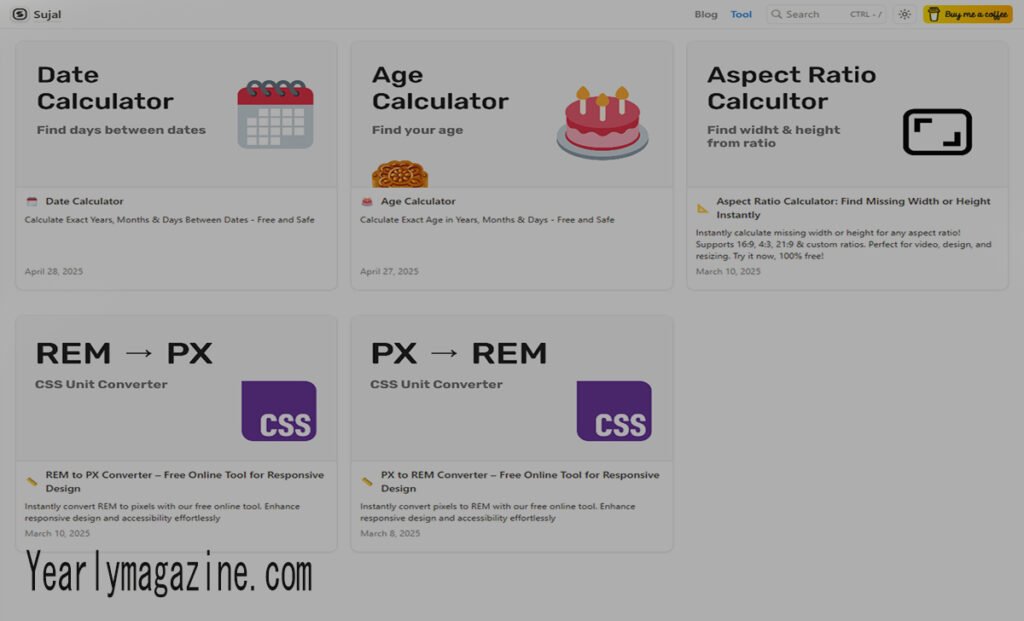Converting millimeters to pixels might seem straightforward, but this measurement transformation involves more complexity than most designers realize. Whether you’re preparing print designs for digital display, creating responsive web layouts, or ensuring your graphics maintain proper proportions across different media, understanding the relationship between millimeters and pixels is essential.
This guide will walk you through everything you need to know about mm to px conversion, from the fundamental formulas to practical applications in real-world design scenarios. You’ll discover why resolution matters, learn to navigate different screen densities, and gain access to conversion charts that will streamline your workflow.
By the end of this post, you’ll have the knowledge and tools to confidently convert between these two crucial measurement units, eliminating guesswork from your design process.
Understanding Millimeters and Pixels
Millimeters represent a fixed physical measurement—one millimeter always equals exactly one millimeter, regardless of the device or medium. This consistency makes millimeters ideal for print design, where physical dimensions remain constant.
Pixels tell a different story. A pixel’s actual size depends entirely on the display device and its resolution. The same image might appear dramatically different in size when viewed on a smartphone versus a large monitor, even though the pixel count remains identical.
This fundamental difference creates the complexity in mm to px conversion. Unlike converting between centimeters and inches, where the relationship never changes, converting millimeters to pixels requires additional information about the display characteristics.
The MM to PX Conversion Formula
The basic formula for converting millimeters to pixels is:
Pixels = (Millimeters × DPI) ÷ 25.4
Here’s what each component means:
- Millimeters: Your starting measurement
- DPI: Dots per inch (resolution of the target device)
- 25.4: The number of millimeters in one inch
For the reverse conversion (px to mm):
Millimeters = (Pixels × 25.4) ÷ DPI
Why 25.4?
This number represents the exact conversion factor between inches and millimeters. Since DPI measures dots (pixels) per inch, we need this conversion factor to bridge the metric and imperial measurement systems.
Factors That Affect MM to PX Conversion
Several variables influence how millimeters translate to pixels in your final output.
Screen Resolution and DPI
Different devices have vastly different pixel densities:
- Standard computer monitors: 72-96 DPI
- High-resolution displays: 150-300+ DPI
- Print materials: 300-600 DPI
- Smartphones: 300-500+ DPI
A 10mm element will contain far more pixels on a high-DPI smartphone screen than on a standard computer monitor.
Device Type and Viewing Distance
The intended viewing distance affects how measurements should be converted. Elements designed for smartphone screens need different pixel densities than those created for desktop displays or printed materials.
Display Technology
OLED, LCD, and other display technologies can affect how measurements appear to users, even with identical pixel counts. Modern responsive design practices account for these variations.
MM to PX Conversion Chart
Here’s a quick reference chart for common DPI values:
At 72 DPI (Standard Monitor)
- 1mm = 2.83 pixels
- 5mm = 14.17 pixels
- 10mm = 28.35 pixels
- 25mm = 70.87 pixels
- 50mm = 141.73 pixels
At 96 DPI (Windows Standard)
- 1mm = 3.78 pixels
- 5mm = 18.90 pixels
- 10mm = 37.80 pixels
- 25mm = 94.49 pixels
- 50mm = 188.98 pixels
At 150 DPI (High-Resolution Display)
- 1mm = 5.91 pixels
- 5mm = 29.53 pixels
- 10mm = 59.06 pixels
- 25mm = 147.64 pixels
- 50mm = 295.28 pixels
At 300 DPI (Print Quality)
- 1mm = 11.81 pixels
- 5mm = 59.06 pixels
- 10mm = 118.11 pixels
- 25mm = 295.28 pixels
- 50mm = 590.55 pixels
Practical Examples for Web Design
Understanding mm to px conversion becomes crucial in several design scenarios.
Responsive Button Design
Imagine you’re designing a mobile app where buttons need to be at least 7mm tall for comfortable finger tapping. On a device with 326 DPI (like many smartphones):
7mm × 326 DPI ÷ 25.4 = 89.9 pixels
You’d need buttons at least 90 pixels tall to meet the 7mm minimum requirement.
Print to Web Conversion
A business card measures 85mm × 55mm. To display this card accurately on a 96 DPI monitor:
Width: 85mm × 96 DPI ÷ 25.4 = 321.3 pixels
Height: 55mm × 96 DPI ÷ 25.4 = 207.9 pixels
The digital version would need to be approximately 321 × 208 pixels.
Icon Consistency Across Platforms
An icon designed to be 5mm square needs different pixel dimensions for various platforms:
- iOS (326 DPI): 64 × 64 pixels
- Android MDPI (160 DPI): 31 × 31 pixels
- Web (96 DPI): 19 × 19 pixels
This explains why app stores require multiple icon sizes—each version maintains the same physical appearance across different screen densities.
Working with CSS and Web Development
Modern CSS includes several units that help bridge the gap between physical and digital measurements:
- px: Absolute pixel units
- mm: Physical millimeter units (CSS supports these directly)
- em and rem: Relative units based on font size
- vw and vh: Viewport-relative units
When using millimeters in CSS, browsers automatically convert them to pixels based on the device’s characteristics. However, this conversion might not always match your expectations, especially on high-DPI displays.
Common Conversion Mistakes to Avoid
Several pitfalls can derail your mm to px conversions:
Assuming Universal DPI
Never assume all devices use the same DPI. Always identify your target device’s resolution before converting measurements.
Ignoring Pixel Density
High-density displays pack more pixels into the same physical space. An element that appears perfect on a standard monitor might look tiny on a high-DPI screen.
Forgetting About Scaling
Operating systems often scale interface elements to maintain readability. A 96 DPI monitor might display content at 125% scale, effectively changing the conversion ratio.
Mixing Measurement Systems
Stay consistent with your measurement approach throughout a project. Switching between pixel-based and millimeter-based measurements can create inconsistencies.
Frequently Asked Questions
How do I find my monitor’s DPI?
Most operating systems provide display settings that show your monitor’s resolution and scaling factor. You can also use online DPI calculators that consider your screen size and resolution.
Why do my measurements look different on different devices?
Devices have varying pixel densities and scaling factors. The same measurement will contain different numbers of pixels depending on the device’s characteristics.
Should I design in pixels or millimeters?
Choose based on your primary output medium. Use pixels for digital-first projects and millimeters for print-focused work. Many designers work in one unit and convert as needed.
How accurate are automatic conversions?
CSS and design software conversions are generally accurate, but they make assumptions about your target device. Manual calculations give you more control over the final result.
What DPI should I use for web design?
96 DPI remains the standard reference for web design, though modern responsive design practices account for multiple pixel densities automatically.
Tools and Resources for Accurate Conversion
Several tools can simplify your mm to px conversion workflow:
Online Calculators: Websites like RapidTables and Calculator.net offer instant conversion tools with customizable DPI settings.
Design Software: Adobe Creative Suite, Figma, and Sketch include built-in conversion capabilities and multiple unit support.
Browser Developer Tools: Modern browsers can display measurements in various units, helping you verify your conversions.
Mobile Testing Tools: Device-specific testing tools show how your measurements appear on actual devices.
Making MM to PX Conversion Part of Your Workflow
Converting between millimeters and pixels doesn’t have to slow down your design process. Understanding the relationship between physical measurements and digital pixels empowers you to create designs that work seamlessly across different media and devices.
Keep the basic formula handy, maintain a reference chart for your most common DPI values, and remember that pixel density varies significantly between devices. With these fundamentals in place, you’ll navigate measurement conversions with confidence, ensuring your designs maintain their intended proportions regardless of where they’re displayed.
Start applying these conversion techniques to your next project, and experience the difference that precise measurements can make in your design outcomes.